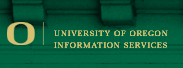|
Using Avaya Telephone Features
Call Forwarding
Call Forwarding -- All Calls
This feature stops the phone from ringing, and redirects all calls to a designated extension. Caution: When phone is forwarded, calls can not follow your call coverage path, not even to your Voice Mail box!
Single Line Set Users
To Activate
- Listen for Dial Tone
- Press *2
- Enter the extension number you want all the calls to go to
- Listen for Confirmation Tone
- Hang up
To Cancel
- Listen for Dial Tone
- Press #22
- Listen for Confirmation Tone
- Hang up
Digital Set Users
If you do not have a Call Forward All button, use the instructions for the single line set.
To Activate
- Listen for Dial Tone on the extension you want to forward,
- Depress the Call Forward All button associated with that extension,
- Listen for Dial Tone,
- Enter the extension number you want all the calls to go to
- Listen for Confirmation Tone
- Light associated with the extension lights up, then hang up
To Cancel
- Listen for Dial Tone
- Depress the Call Forward All button associated with that extension,
- Light associated with the extension goes out.
Note: You must cancel Send All Calls for forwarding to work. Priority Calling calls to you will ring at the forwarded-to number.
Call Forwarding -- Busy/Don't Answer
Call Forwarding-Busy/Don't Answer is a feature that forwards calls as in Call Forwarding-All Calls. However, when this feature is active, calls forward whenever the user does not answer the call.
Single Line Set Users
To Activate
- Listen for Dial Tone
- Press *3, Listen for Dial Tone
- Enter the extension number you want all the calls to go to
- Listen for Confirmation Tone
- Hang up
To Cancel
- Listen for Dial Tone
- Press #22
- Listen for Confirmation Tone
- Hang up
Digital Set Users
If you do not have a Call Forward Busy/DA button, use the instructions for the single line set.
To Activate
- Listen for Dial Tone on the line you wish to forward
- Press the Call Forward Busy/DA button associated with the extension being forwarded, Listen for Dial Tone
- Enter the extension number you want all the calls to go to
- Listen for Confirmation Tone
- Light associated with the forwarded line will light up,
- Hang up
To Cancel
- Listen for Dial Tone
- Press the Call Forward Busy/DA button associated with the extension being forwarded
- Light associated with the forwarded line will go out,
- Hang up
Note: You must cancel Send All Calls for forwarding to work.
On Single line phones: FLASH, RECALL, TAP, & R all indicate the same button. Any single line set without this button will have to use the Switchhook button instead.
|