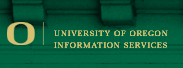Using Avaya Telephone Features
Call Transfer
This feature allows the person receiving a call to pass the caller to a second telephone.
- This feature can save time for all parties involved especially when a call was initially mis-directed or after finishing business with one party and another party is needed to conduct additional business.
- There is no limitation as to whom you may transfer where. Examples:
- Outside calls may be transferred back outside. NOTE: This will tie up at least two of the University's trunk lines/circuits and makes other incoming/outgoing calls more difficult to find an open circuit.
- Outside call may be transferred to someone else within our system.
- Someone within our system may be transferred to somewhere outside our system.
- Someone within our system may be transferred to someone else within our system.
- Two types of transfer:
- Announced transfer -- wait for the transferred-to party to answer, announce the transfer, make sure both parties are connected, then hang up.
- Blind transfer -- begin the transfer process, make sure you hear ringing, and hang up. (With this type of transfer, you may not know who you will be connecting the party to).
This feature can also be used for a three-way conversation
SINGLE LINE SET USERS
- Press FLASH/RECALL button
- Listen for Recall Dial Tone
- Enter the phone number you wish to transfer the call to**
- When user answers -- announce the call
- Press FLASH/RECALL button -- introduce both parties
- Continue with conference call or hang up (other parties will remain connected)
**Note: If you dial a wrong number or do not wish to transfer individual to voice mail, just hang up the phone and the original incoming call will automatically ring back to you.
To transfer a call you received to the Called Party's voice mail:
- Press FLASH/RECALL button
- Listen for Recall Dial Tone
- Dial #89
- Hang Up.
DIGITAL SET USERS
Announced Transfer
- Press TRANSFER button
- Listen for Dial Tone
- Dial the phone number you wish to transfer call to or push your AD/PAD button
- When the user answers -- announce the call
- Press your CONFERENCE button
- Introduce both parties
- Hang up
Blind Transfer
- Press TRANSFER button
- Dial the phone number you wish to transfer call to or push your AD/PAD button
- Hear at least two rings (to make sure a connection has been made)
- Press TRANSFER button a second time
- Hang up
To Transfer to Voice Mail
To transfer a call you received to the Called Party's voice mail:
- Press your TRANSFER button
- Press the TRANSFER TO Voice Mail button or dial #8
- Press TRANSFER button
- Hang up
On Single line phones: FLASH, RECALL, TAP, R all indicate the same button. Any single line set without this button will have to use the Switchhook button instead.
|